How to Create a SwimSafer Account and Link Your Coach
To proceed with your child’s SwimSafer registration and quiz, please follow the steps below carefully.
✅ Step 1: Register a SwimSafer Account & Email Verification
Visit the SwimSafer portal: https://saqswimsg.org.sg/home/
Click “Register” at the top right corner.
Fill in the form using your child’s full name, DOB, NRIC last 4 characters, and your email address.
⚠️ These details must match exactly what you provided us in our SwimSafer Test Registration Form.Click Submit to create the account.
You will receive a email to verify your account and create a new password.
You will only be able to login, after email verification.
Important Notes:
You can only 1 child per email account.
→ If you are registering multiple children, please use a different email address for each child.
→ Please keep a record of which child is registered under which email address.
→ Please ensure that the correct email linked to child is the same as the one provided to us via our registration form.
📸 Screenshot example:
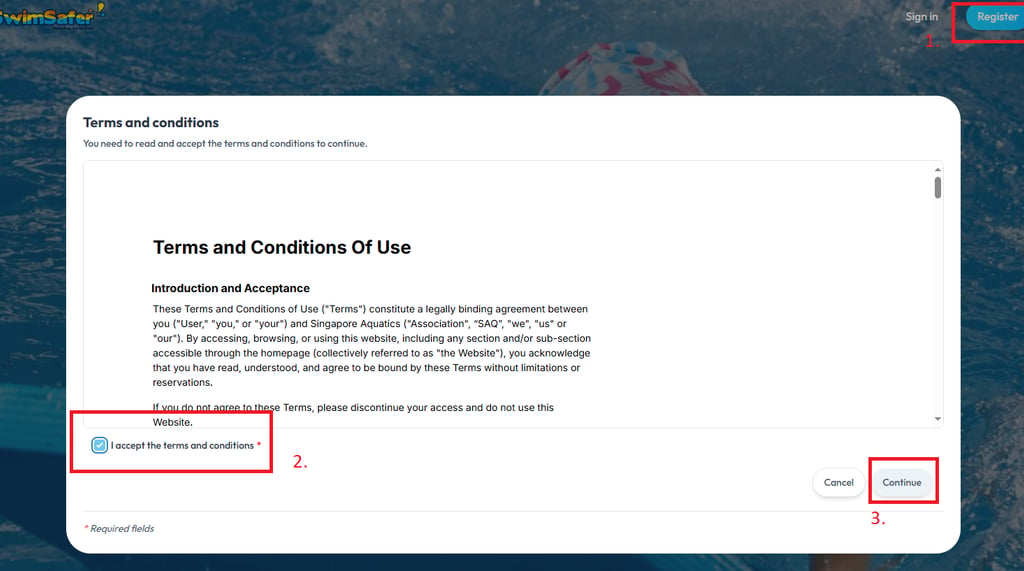
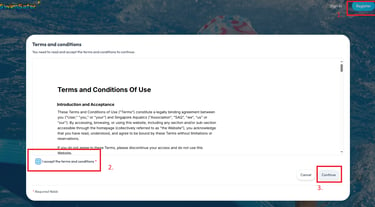
✅ Step 2: Complete Your Profile
Sign in and click on “My Profile” (top right dropdown menu).
Select "Roles" (right corner)
You’ll be asked to choose an account type.
→ Select “Participant”Click “Choose this profile” to proceed.
📸 Screenshot example:
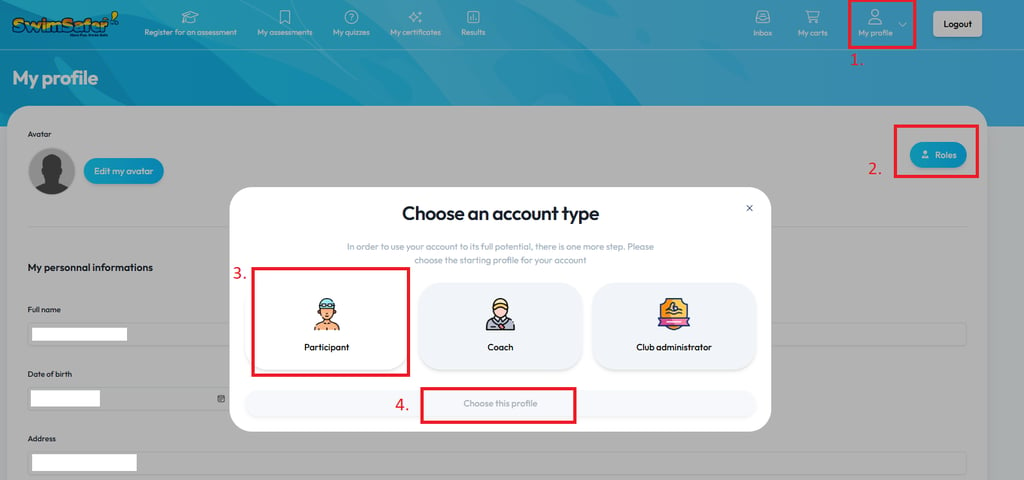
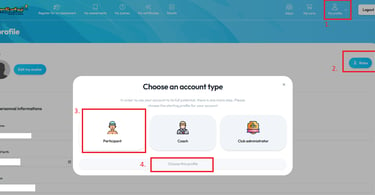
✅ Step 3: Link Your Coach
After choosing your profile, you’ll be asked to link a coach.
Under Your Club, search for and Select: "Oyougu Aquatics"
Under “Your Coach,” please choose the coach you should be linked to, based on the following groupings:
Phua, Justin
(Coach Krystal, Coach Ethan, Coach Teryn (T))Ang, Chun Kang
(Coach Wei Ming (Lee), Coach Zac, Coach James)Tan, Jimmy
(Coach Willy, Coach Sean, Coach Raymond)
If your coach is listed in brackets, please select the corresponding lead coach (e.g., if your coach is Coach Krystal, choose Phua, Justin).
Click Send the link request
📸 Screenshot example:
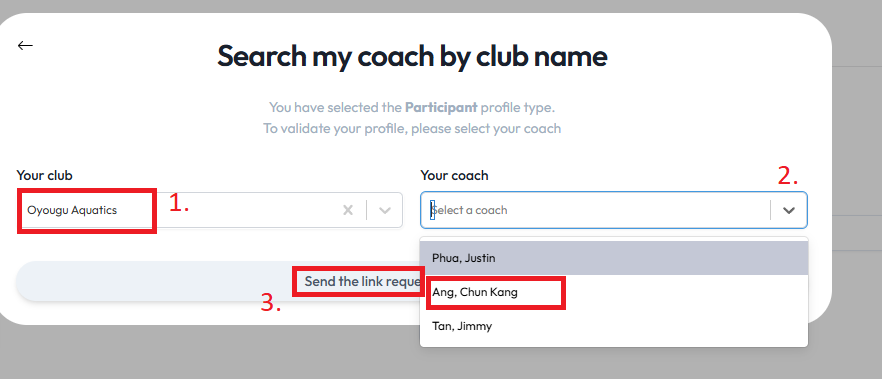
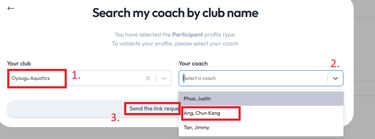
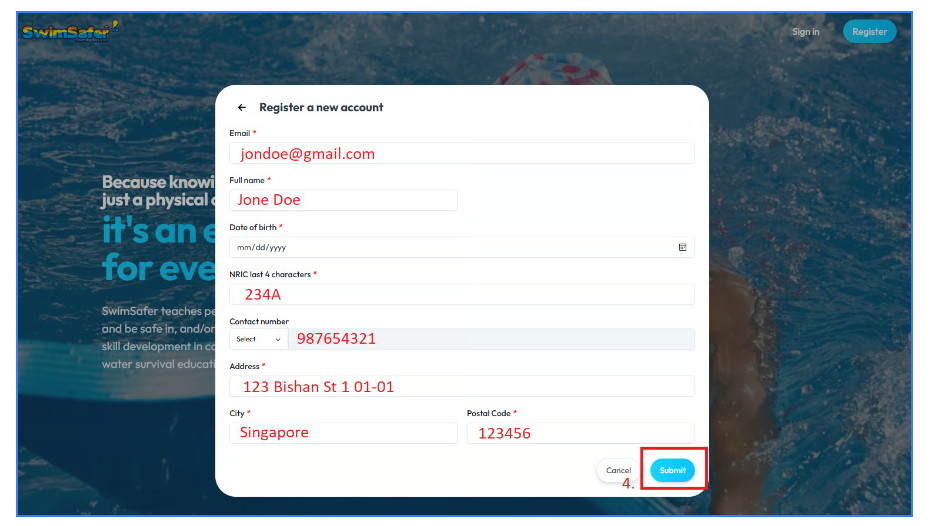
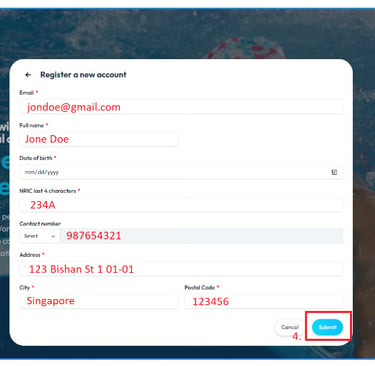
🚫 Important Notes — Please Read Carefully
Do not make any bookings on your own through the CAMS website.
Our admin team will handle all bookings with SwimSafer — whether it's an individual or large group booking — on the backend.
Your booking is only confirmed after payment has been made to Oyougu Aquatics via the invoice we issue.
Do not make any payment on the CAMS website.
Once payment is received, you will receive a WhatsApp confirmation message approximately 2 weeks before the test date with your full test details (timing, location, etc.).
📌 Additional Tips to Note:
Please ensure your contact number and student name match what was submitted to Oyougu for smooth processing.
If you’re unsure who your lead coach is, feel free to check with your coach or message our admin team.
Keep an eye on your WhatsApp for all test updates and reminders.
